How to Unarchive Chats in ChatGPT: Bulk Unarchive & Unarchive Multiple Chats Using ChatGPT Toolbox
Managing your ChatGPT conversations can become challenging as your chat history grows. If you're looking for an efficient way to unarchive chats in ChatGPT – including methods to unarchive multiple chats and perform a bulk unarchive in ChatGPT – you're in the right place. This guide walks you through how to restore your archived chats quickly using ChatGPT Toolbox.
Say goodbye to restoring chats one by one. With ChatGPT Toolbox, you can recover many archived conversations with just a few clicks. Read on to discover the process and benefits of bulk unarchiving.
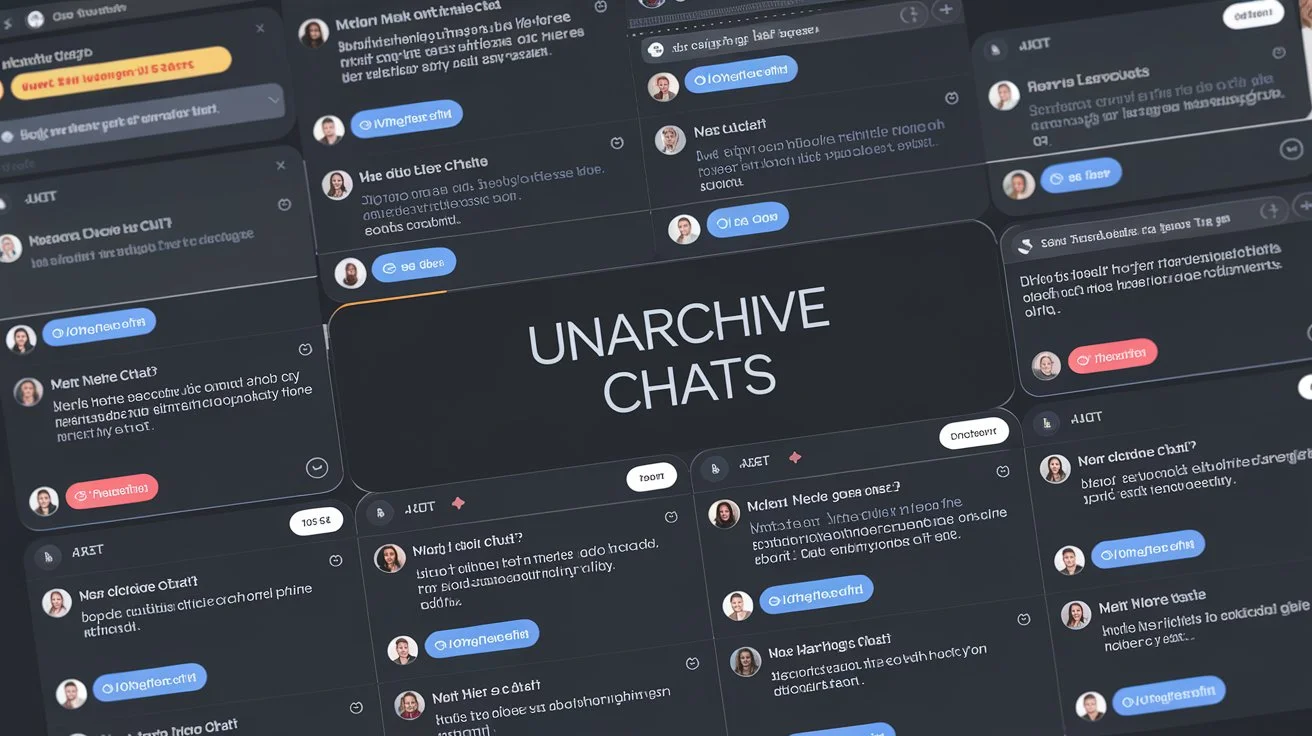
Why Bulk Unarchive in ChatGPT is Essential
As a daily ChatGPT user, you may have many archived conversations that you might need to restore quickly. Bulk unarchiving is an effective way to:
- Retrieve Important Conversations: Unarchiving multiple chats at once lets you quickly restore archived discussions when needed.
- Streamline Your Workspace: A clean active chat list helps you focus on current tasks without the clutter of archived messages.
- Save Time: Instead of restoring chats one by one, using a bulk unarchive feature allows you to recover many chats with a single click.
- Improve Efficiency: Rapidly accessing archived conversations can boost your productivity.
How to Unarchive Chats in ChatGPT: Bulk Unarchive & Unarchive Multiple Chats with ChatGPT Toolbox
Follow these simple steps to efficiently unarchive chats in ChatGPT:
- Install ChatGPT Toolbox:
First, ensure that you have the ChatGPT Toolbox extension installed. Visit the Chrome Web Store and add the extension to your browser. - Open Your Chat History:
Once installed, open ChatGPT by visiting ChatGPT in your browser. In the sidebar, click on the "Manage Chats" button to access your chat history. - Select Chats for Unarchiving:
In the "Manage Chats" popup, scroll through your archived conversations and use the checkboxes to select the chats you wish to unarchive. This is your chance to unarchive multiple chats at once. - Bulk Unarchive Chats:
After selecting the desired chats, click the "Unarchive" button. A confirmation prompt will appear to ensure you want to proceed with unarchiving. Confirm your choice, and the selected chats will be restored to your active chat list.
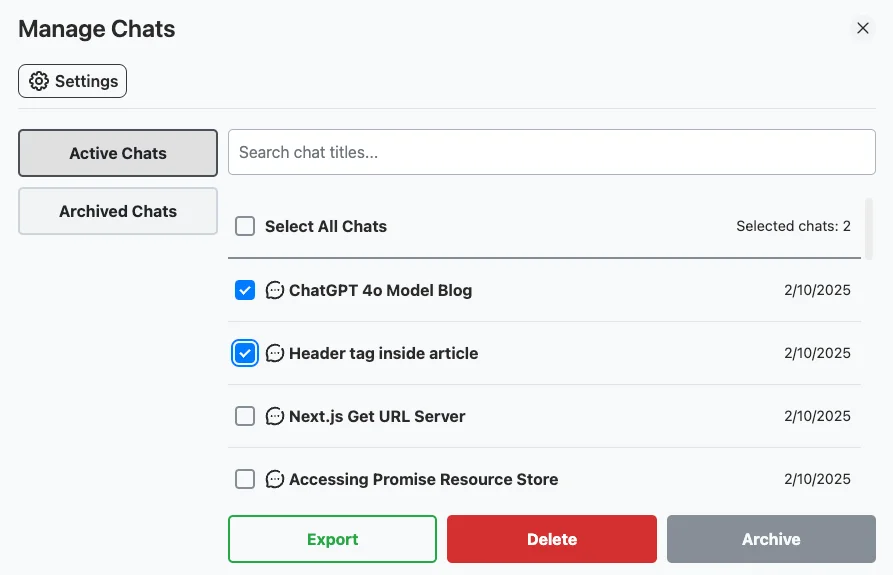
Benefits of Bulk Unarchive in ChatGPT with ChatGPT Toolbox
Using ChatGPT Toolbox to manage your chats offers several advantages:
- Efficiency: Quickly unarchive multiple chats with just a few clicks.
- Ease of Use: The intuitive interface makes it simple for users at all levels.
- Improved Organization: Restoring archived chats streamlines your active chat list.
- Better Workflow: Rapidly accessing archived conversations boosts productivity.
Extra Tips for Managing Your ChatGPT Chats
In addition to bulk unarchiving, consider these tips for effective chat management:
- Review Regularly: Periodically review your archived chat history to unarchive conversations you need.
- Use Folders: Organize chats into folders to easily find important discussions.
- Archive Instead of Delete: If you're not sure whether to delete a chat, consider archiving it for future reference, and later unarchive when needed.
Video Tutorial: How to Bulk Unarchive Chats in ChatGPT
Watch the video below to learn how to unarchive chats in ChatGPT in bulk using ChatGPT Toolbox.
FAQ Section
- Is bulk unarchiving chats safe?
Yes, bulk unarchiving is safe when you carefully review your selections before confirming the action. - Can I recover unarchived chats?
Yes, unarchived chats are restored to your active chat list and can be managed as usual. - How often should I bulk unarchive chats?
The frequency depends on your usage. Consider bulk unarchiving when you need to access archived conversations quickly.

